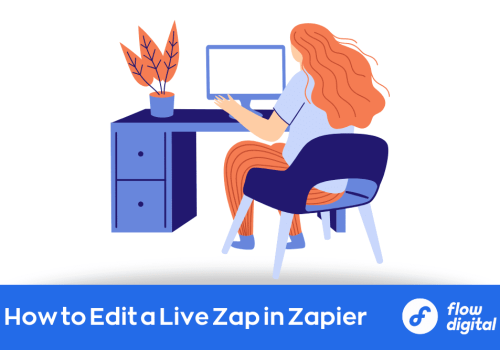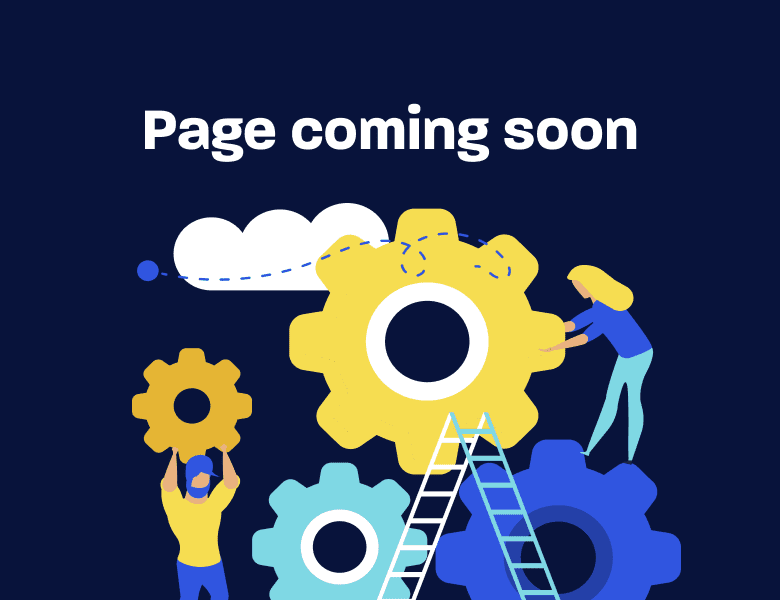Zapier has recently announced an improvement to its zaps with its new Drafts feature. Drafts was developed to address the problem of how to edit a live Zap in Zapier. What exactly was the challenge and how does this new feature solve it?
The ‘Edit a Zap’ Problem
Editing zaps is a fundamental part of using Zapier. Until recently, though, the process was often frustrating. Zaps had to be turned off during editing, which meant missing out on automations that should have been triggering during that time. Often, valuable data was lost during editing.
Once the amendments were done, the updated Zap could be restarted—but those lost minutes of automation were irretrievable.
Zapier users invented their own roundabout solutions, like creating copies of Zaps to run during editing. Nothing was ideal—until Zapier unveiled their new Drafts feature, which was warmly welcomed by Zapier users everywhere.
Zapier’s Solution
The Drafts feature allows Zaps to be amended while the system continues working its magic—a game-changer in the world of Zapier.
With Drafts, the new Zapier feature, your critical processes no longer need to stop running as you update. Instead, you can edit live Zaps behind the scenes. You only publish the Zap when you’re ready, and you can take as long as you need.
The Drafts feature unlocks a new world of hassle-free editing and seamless, unbroken automations. With the automations services market expected to grow to $264.69 billion by 2026, the ability to implement and edit automations without any system downtime, is crucial. For users who update their Zaps often, the new feature is transformative. You can edit a Zap with peace of mind, without any of the old worries about losing data.
How to Edit a Live Zap in Zapier
Editing a live Zap is a simple skill to master. This is how the Zapier experts edit a Zap using the new feature. There are three basic steps:
- On your dashboard, select the Zap you want to edit, or create a new one.
- Click the blue “edit” button on the right-hand corner.
- When your draft is ready to go live, click publish. Your updated Zap has now replaced your old one.
Want to come back to your draft another time? Just click save and exit. Because you’ve been working on a draft, the existing version is still up and running.
The unpublished Zap stays on your Zaps list so it’s easy to find when you need it. Your draft will wait patiently until you’re ready to publish, delete, or continue editing.
Check out Zapier’s help center for further information about how to edit a live Zap in Zapier or consult with a certified Zapier expert.
The Results
Keeping your finger on the pulse of ever-changing technology guarantees you won’t miss out. Being informed about Zapier updates, helps you leverage your Zaps and get the most benefits out of the automations you implement. The new Drafts feature means no interruptions to your system, ensuring nonstop efficiency.
You have the system in place—make sure you’re maximizing it. When it comes to your business’s workflow, it’s the small things that can make a monumental difference. Reach out to an automation consultant to hear how you can scale up your business and gain from the new Zapier feature.
Still Not Sure How the New Zapier Features Can Help You?
If you’re not convinced of the benefits of the new Drafts feature or have any questions about how to edit a live Zap in Zapier, consult with the experts so you can keep using your system with confidence.
Flow Digital is here to help you maximize your automations, allowing your business’s productivity to soar.